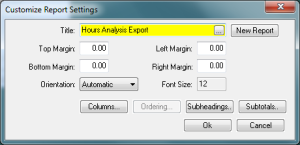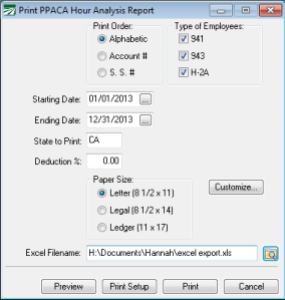To help insurance companies analyze your payroll and provide quotes and options for ACA insurance compliance, the PPACA Hours Analysis Report can be saved to Excel and emailed to your insurance agent.
The PPACA Hours Analysis Report is located on the Payroll > Reports menu.
After selecting the Report Order and Starting and Ending Dates, click on the Customize button.
Enter a Report Name (i.e. Hours Analysis Export).
Then click on the Columns button to select the information that your insurance company requests.
You can use the Move to Beg, Move Up, Move Down and Move to End to arrange the columns in the order that you’d like them exported to Excel. Click OK to save the Columns and click OK to save the Report Settings.
If you run the report/export again in the future, you simply need to select the Report Name from the lookup button. You will not have to re-select the Columns.
Click the Folder button and select the location and enter the Excel Filename you wish to save the report under.
Click Preview and the standard Hours Analysis Report will be generated. This may not include all of the columns selected in the Customize window, however ALL of the columns selected will be exported to Excel. The Excel file will open immediately after the report is generated.
For additional information on the Hours Analysis report click F1 on the window for the on-screen help.