Starting December 15 and continuing through March 31, your Datatech program will prompt you to check for updates every three days. This ensures that any last-minute updates to tax reports, tax rates, and payroll tax forms (including those for the upcoming year) are installed promptly.
When the program prompts you to check for updates, you can click “No” if it’s not a convenient time (e.g., if other users are currently in the program). The prompt will reappear the next time you close the program.
You can manually check for updates by navigating to Tools > Check for Updates.
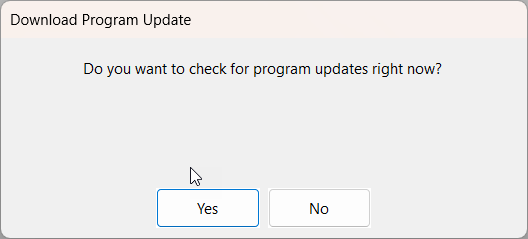
Operators Assigned to Check for Updates
If you prefer not to have the program prompt all users to check for updates, you can designate a specific operator to receive these prompts. This ensures that only the selected user will see the update notifications.
To assign an operator, go to Tools > Program Setup > Backup & Updates. In the Program Update Settings section, select the operator’s name in the Operator Name entry and click OK to save your changes.

Note: You may also want to check this setting to make sure the user assigned is still the appropriate one to check for updates.
Tax Rate Update Operator
If you would also like to assign a user to the Tax Rate Updates, go to Tools > Program Setup > Payroll tab > Control Numbers tab.
Select the user in the Tax Rate Operator Name entry and click OK to save your changes.

