Did you know you can create payroll checks for all or a group of salaried employees with just a few clicks of the mouse?
Here’s what you need to set up:
At a minimum the Employee File must have their Pay Type set to Salary, the Salary Rate and a G/L
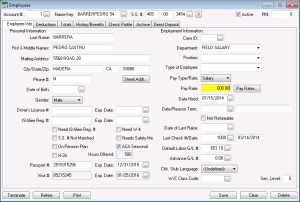
If you require Cost Centers, Crop Years and or Jobs entered on Payroll Checks, you can set up additional information to be created on the Salary checks using the Profile tab in the Employee File.
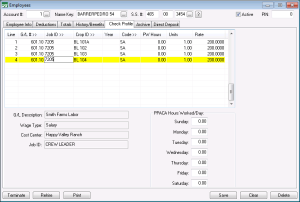
Department
You can create salary checks for different groups of employees using the Department code on the Employee file. For example you may want to create Salary checks for office employees automatically, but not Supervisor Salary checks. To do this you would need to have a Department code for the Office employees.
To Create Salary Checks
In the Check Entry window (Checks > Check Entry) you must first enter the Pay Period that will be used for the payroll checks and then Right Click and select Create Salary Checks or press the Ctrl key + Y.
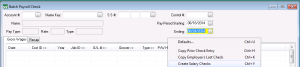
If you have departments assigned the program will bring up a selection box for you to select which departments to create checks for. You may select multiple departments at one time.
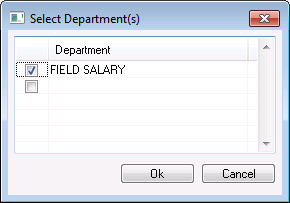
Confirm by answering Yes that you want Salary Checks Created. When all of the checks have been created the program will notify you of the total number of checks that were created. You can then edit any checks if needed or continue with your payroll workflow process.
Did You Know? is a series on Datatech’s blog that will highlight hidden and lesser known program features that I’ve found many customers aren’t familiar with. If you have a favorite “hidden” program feature, email it to me at Hannah@DatatechAg.com.
